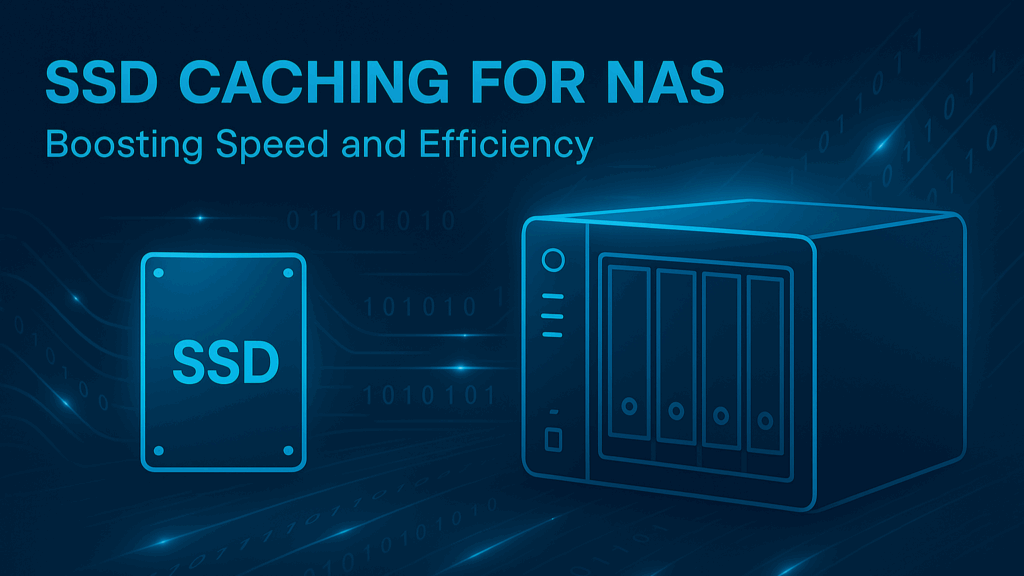In the world of DIY NAS builds, speed and responsiveness are often just as important as storage capacity. One of the most effective ways to boost the performance of your NAS is by adding SSD caching. Whether you’re streaming media, running virtual machines, or hosting cloud services at home, SSD cache can make a noticeable difference.
In this guide, we’ll explore what SSD caching is, when it makes sense, which SSDs are best suited for caching, and how to set everything up. Whether you’re using TrueNAS, Unraid, or OpenMediaVault, this article will help you decide if SSD caching is right for your build.
What Is SSD Caching?
SSD caching involves using a solid-state drive (SSD) as a high-speed buffer between your NAS’s RAM and slower spinning hard drives (HDDs). Instead of fetching data from the HDD every time, frequently accessed files are temporarily stored on the SSD, significantly reducing access times.
Think of it like a fast lane on a highway: data that’s used often travels through the SSD (fast lane), while less frequently accessed data remains on the HDD (main road).
Beyond faster access times, SSD caching also reduces the number of read/write operations on your hard drives, minimizing mechanical wear. Additionally, with more data served from the SSD, your HDDs can spin down more frequently, leading to lower power consumption and improved energy efficiency.
Types of SSD Cache and Caching Modes
Benefits of SSD Caches
Improvement of a SSD Cache
Best Use Cases for SSD Cache
When not to use SSD Caches
SSD Cache is not ideal for
When Not to Use SSD Cache
Note: Cold storage refers to infrequently accessed data such as backups, old media collections, or compliance-related documents. These files are rarely read or written, making speed less critical than reliability and capacity.
Recommended SSDs for NAS Caching
For a current and always up-to-date list of recommended SSDs for caching, please visit our hardware guide section on the website. There you’ll find detailed comparisons, interface types, and curated picks for every budget and use case.
How to Set Up SSD Cache on Your System
TrueNAS
- Use SSDs as L2ARC (read cache) or SLOG (write cache)
- Configure under: Storage > Pools > Cache Devices
Unraid
- Assign SSDs to the cache pool
- Configure shares to use cache (yes / prefer / only)
OpenMediaVault (OMV)
- Install the
flashmemoryplugin to reduce unnecessary writes - Advanced users can configure SSD caching manually with mergerfs
Conclusion
SSD caching is a powerful way to accelerate your NAS without a complete hardware overhaul. Whether you’re running a media server, managing files, or hosting VMs, it delivers a noticeable performance boost. Choosing the right SSD and configuration is key. Visit our hardware component guide to find the best-tested SSDs for speed, endurance, and reliability.
Looking to optimize your NAS? Head over to our Golden Builds or browse the best SSDs for caching in our hardware recommendations. Don’t forget to support our work by purchasing through our affiliate links! This will help us maintain the blog and provide future content. Huge thanks in advance for considering.
Frequently Asked Questions
Find answers to commonly asked questions about SSD caches on NAS.
Still have a question?
If you have any other queries, feel free to reach out to us. Our knowledgeable team is here to help!